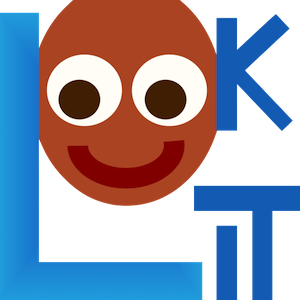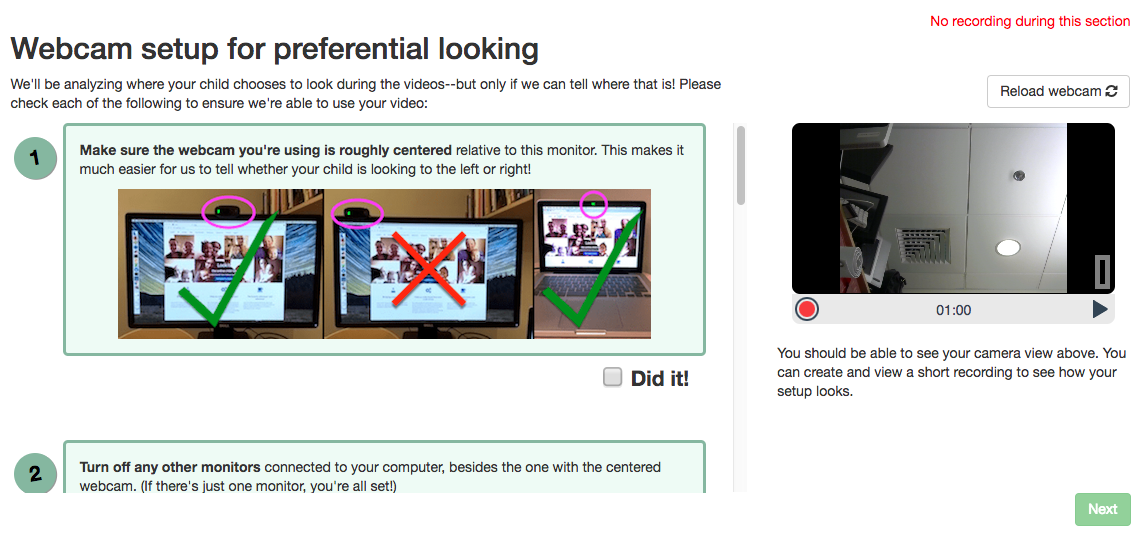Exp-video-config-quality Class
These docs have moved here.Video configuration frame showing webcam view at right and instructions for checking
video quality for preferential looking setup at left. Default content is hard-coded to
provide a reasonable set of instructions for preferential looking setups, so the frame can
be used as follows with no parameters besides kind:
"frames": {
"video-quality": {
"kind": "exp-video-config-quality"
}
}
Optionally,
participants can be required to check off each item before they can proceed to the next
frame. If requireItemConfirmation is true (default), then the 'next' button will
appear disabled until the participant has checked off all buttons, although if they click
it anyway they will get an informative warning and the instructions section will scroll
to the first unchecked item.
Participants can also be optionally required to create and view a short recording, e.g. to check their child will be audible or their child's eyes will be visible in a particular position.
You can also customize any or all text and images as in the following example.
"frames": {
"video-quality": {
"kind": "exp-video-config-quality",
"title": "Webcam setup for preferential looking",
"introText": "We'll be analyzing where your child chooses to look during the videos--but only if we can tell where that is! Please check each of the following to ensure we're able to use your video:",
"requireItemConfirmation": true,
"completedItemText": "Did it!",
"instructionBlocks": [
{
"text": "<strong>Make sure the webcam you're using is roughly centered</strong> relative to this monitor. This makes it much easier for us to tell whether your child is looking to the left or right!",
"image": {
"src": "https://s3.amazonaws.com/lookitcontents/website/centering.png",
"alt": "Example images of using centered external webcam on monitor or built-in webcam on laptop."
}
},
{
"text": "<strong>Turn off any other monitors</strong> connected to your computer, besides the one with the centered webcam. (If there's just one monitor, you're all set!)",
"image": {
"src": "https://s3.amazonaws.com/lookitcontents/website/monitors.png",
"alt": "Example images showing laptop screen turned off if using external monitor and webcam, or external monitor turned off if using built-in webcam and laptop screen."
}
},
{
"text": "Check the lighting by making sure you can <strong>clearly see your own eyes</strong> on the webcam view to the right. You may need to either turn on a light or reduce light coming from behind you.",
"image": {
"src": "https://s3.amazonaws.com/lookitcontents/website/lighting.png",
"alt": "Example images showing good lighting, room too dark, and backlit scene where eyes are not visible."
}
},
{
"text": "If it's practical, <strong>minimize exciting things</strong> that are visible behind or to the side of the screen--for instance, by facing a wall instead of the kitchen. (If this isn't practical for you, don't worry about it--just check the box!)",
"image": {
"src": "https://s3.amazonaws.com/lookitcontents/website/distractions.png",
"alt": "Example images showing a child and puppy next to the computer, versus a computer just on its own."
}
},
{
"text": "During the study, we'll ask that you sit facing away from the monitor, holding your child over your shoulder, like this. (More on that in a moment!) <strong>Make sure the webcam is angled up or down enough that your child's eyes are visible in this position</strong>. If you're not sure if your child's eyes will be visible, you can make a short recording to check!",
"image": {
"src": "https://s3.amazonaws.com/lookitcontents/website/over_shoulder.jpg",
"alt": "Example image showing a dad holding his child looking over his shoulder."
}
}
],
"requireTestVideo": true,
"showRecordMenu": true,
"recordingInstructionText": "You should be able to see your camera view above. You can create and view a short recording to see how your setup looks."
}
}
Item Index
Methods
Properties
- audioOnly
- autosave
- completedItemText
- doUseCamera
- instructionBlocks
- introText
- maxRecordingLength
- maxUploadSeconds
- recorder
- recorderElement
- recorderReady
- recordingInstructionText
- requireItemConfirmation
- requireTestVideo
- showRecordMenu
- showWaitForRecordingMessage
- showWaitForUploadMessage
- startRecordingAutomatically
- stoppedRecording
- title
- videoId
- videoList
- waitForRecordingMessage
- waitForRecordingMessageColor
- waitForUploadMessage
- waitForUploadMessageColor
- waitForWebcamImage
- waitForWebcamVideo
Methods
destroyRecorder
()
hideRecorder
()
makeTimeEvent
-
eventName -
extra
Returns:
Event data object
onRecordingStarted
()
setupRecorder
-
element
Parameters:
-
elementNodeA DOM node representing where to mount the recorder
Returns:
showRecorder
()
startRecorder
()
Returns:
stopRecorder
()
Returns:
whenPossibleToRecord
()
Observer that adds listener for play button once recorder is ready.
whenPossibleToRecordObserver
()
Properties
audioOnly
Number
Default: 0
autosave
Number
private
Default: 1
completedItemText
String
Text to show next to instructions checkboxes, if participant is required to check off each instruction (see requireItemConfirmation). Ignored if requireItemConfirmation is false.
Default: "Did it!"
doUseCamera
Boolean
Default: true
instructionBlocks
Object
List of instruction segments to display to participant. Rendered using Exp-text-block, so all parameters of ExpTextBlock can be used.
Default: [set of standard instructions]
Sub-properties:
introText
String
Text to show as the introduction to the list of things to check. Can include HTML.
Default: ""
maxRecordingLength
Number
Default: 7200
maxUploadSeconds
Number
Default: 5
recorder
VideoRecorder
private
recorderReady
Boolean
private
recordingInstructionText
String
Text to show below the webcam view. For instance, you might instruct families to make a short recording in the position they will be in for the experiment, and make sure that the infant's eyes are visible or that the child is audible. HTML is allowed.
Default: "Did it!"
requireItemConfirmation
Boolean
Whether to show checkboxes under each instruction item and require participant to check them off to proceed.
Default: true
requireTestVideo
Boolean
Whether to require participant to make and view a test video. Ignored if showRecordMenu is false.
Default: true
showRecordMenu
Boolean
Whether to display record/replay menu to participant. If false, requireTestVideo value is ignored.
Default: true
stoppedRecording
Boolean
private
videoId
String
private
videoStream_<experimentId>_<frameId>_<sessionId>_timestampMS_RRR
where RRR are random numeric digits.
videoList
List
private
Events
pauseVideo
recorderReady
stoppingCapture
unpauseVideo
videoStreamConnection
Event Payload:
-
statusStringstatus of video stream connection, e.g. 'NetConnection.Connect.Success' if successful